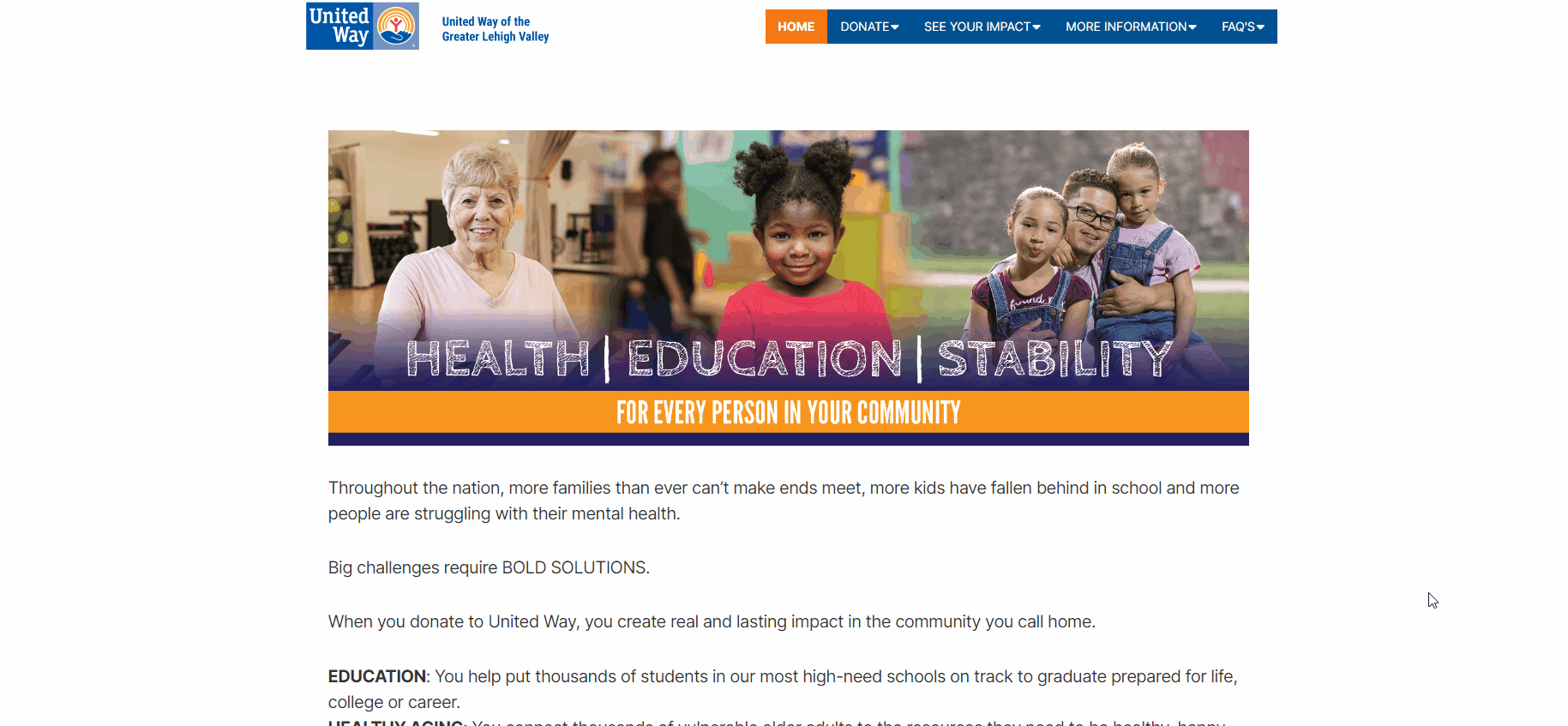Pledging Guide for Employees (Evergreen)
How to Make Your Donation: Step-by-step Pledging Guide (Evergreen Gift Only)
These instructions are only for those that have a current year evergreen gift (meaning you had a payroll gift for last year's campaign). If you need help renewing a gift that was not payroll, or to start a new pledge, please see How to Donate.
- If you are not already signed in, Sign In.
- For assistance signing in, please see Login Help
- Click Donate Now to begin the pledge process.
- Click Modify Current Gift.

- Select your current gift and click continue.
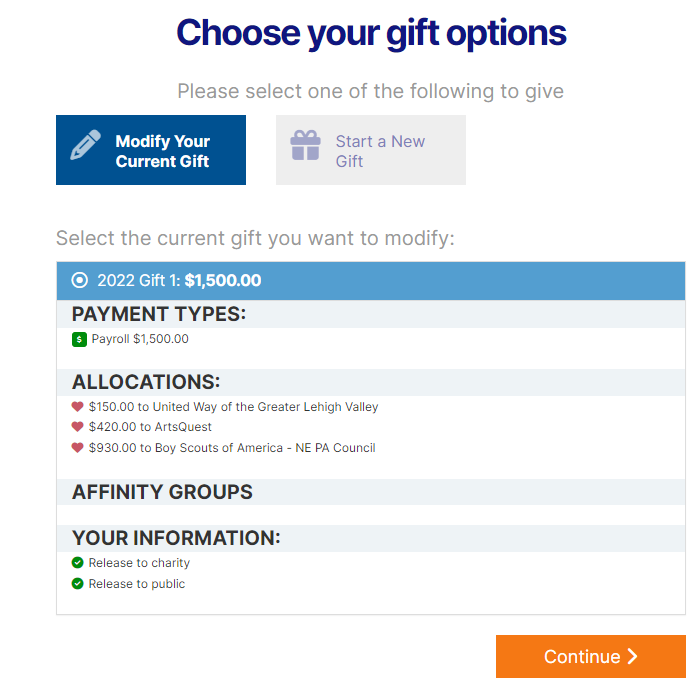
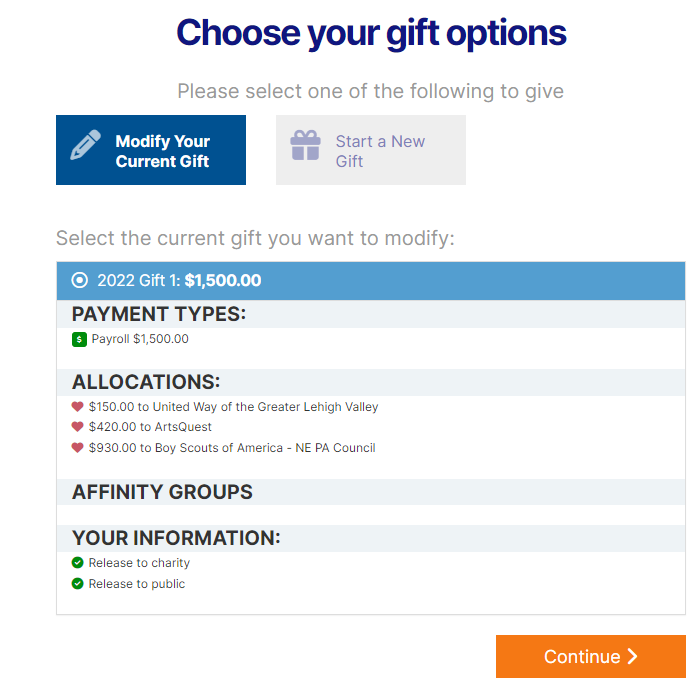
- When the "Do you want to modify this gift?" box pops up, click yes.
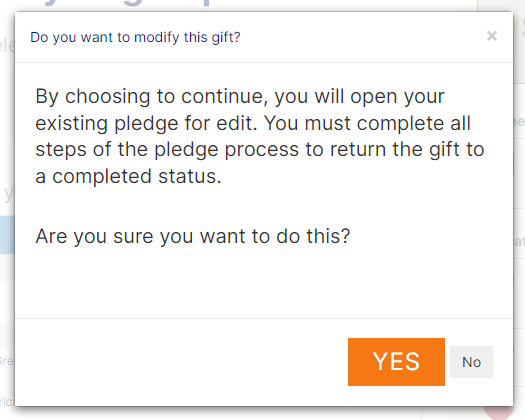
- Choose either Dollar Amount or % of Salary. Enter your gift amount either by the Total Amount or Per Pay Period Amount.
- You can also calculate your gift by entering your estimated annual salary and the updated % of salary. Your HR Department will verify and confirm the gift amount.

- Click Continue.
- To allocate your gift, use the sliders or enter amount(s). If you want to allocate to another nonprofit, follow the steps below.

- Click Find a Charity.

- Search by Charity Name or Description.
- If charity does not appear at first, try:
- Search by Location and update the search to use a smaller zip code range.

- Search by Location and update the search to use a smaller zip code range.
- If charity does not appear, choose write in.

- Provide as much information about the charity as possible, including name, city, state and URL if known to ensure your gift is sent to the correct branch if applicable.
- Once you have allocated 100% of your gift, follow the rest of the steps to complete your changes. You will see a thank you page when you have successfully finished all the steps.
- An automatic email confirmation will be sent to your work email address.