Pledging Guide for Employees
How to Make Your Donation: Step-by-step Pledging Guide
- If you are not already signed in, Sign In.
- For assistance signing in, please see Login Help
- Click Donate Now to begin the pledge process.
- Click Start a New Gift or Renew Your Previous Gift*.
*If there is a gift on file for the prior year, the option to Renew Your Previous Gift will be presented.
- Choose a payment method. Each payment method will have different instruction.

- For Payroll Deduction
- Choose either Dollar Amount or % of Salary. Enter your gift amount either by the Total Amount or Per Pay Period Amount.

- You can also calculate your gift by entering your estimated annual salary and the updated % of salary. Your HR Department will verify and confirm the gift amount.
- Choose either Dollar Amount or % of Salary. Enter your gift amount either by the Total Amount or Per Pay Period Amount.
- For Payroll Deduction
- Click Continue.
- To allocate your gift, use the sliders or enter amount(s). If you want to allocate to another nonprofit, follow the steps below.

- Click Find a Charity.

- Search by Charity Name or Description.
- If charity does not appear at first, try:
- Search by Location and update the search to use a smaller zip code range.

- Search by Location and update the search to use a smaller zip code range.
- If charity does not appear, choose write in.

- Provide as much information about the charity as possible, including name, city, state and URL if known to ensure your gift is sent to the correct branch if applicable.
- Once you have allocated 100% of your gift, follow the rest of the steps to complete your changes. You will see a thank you page when you have successfully finished all the steps.
- An automatic email confirmation will be sent to your work email address.
How to Donate (100% of your pledge going to your Local United Way)
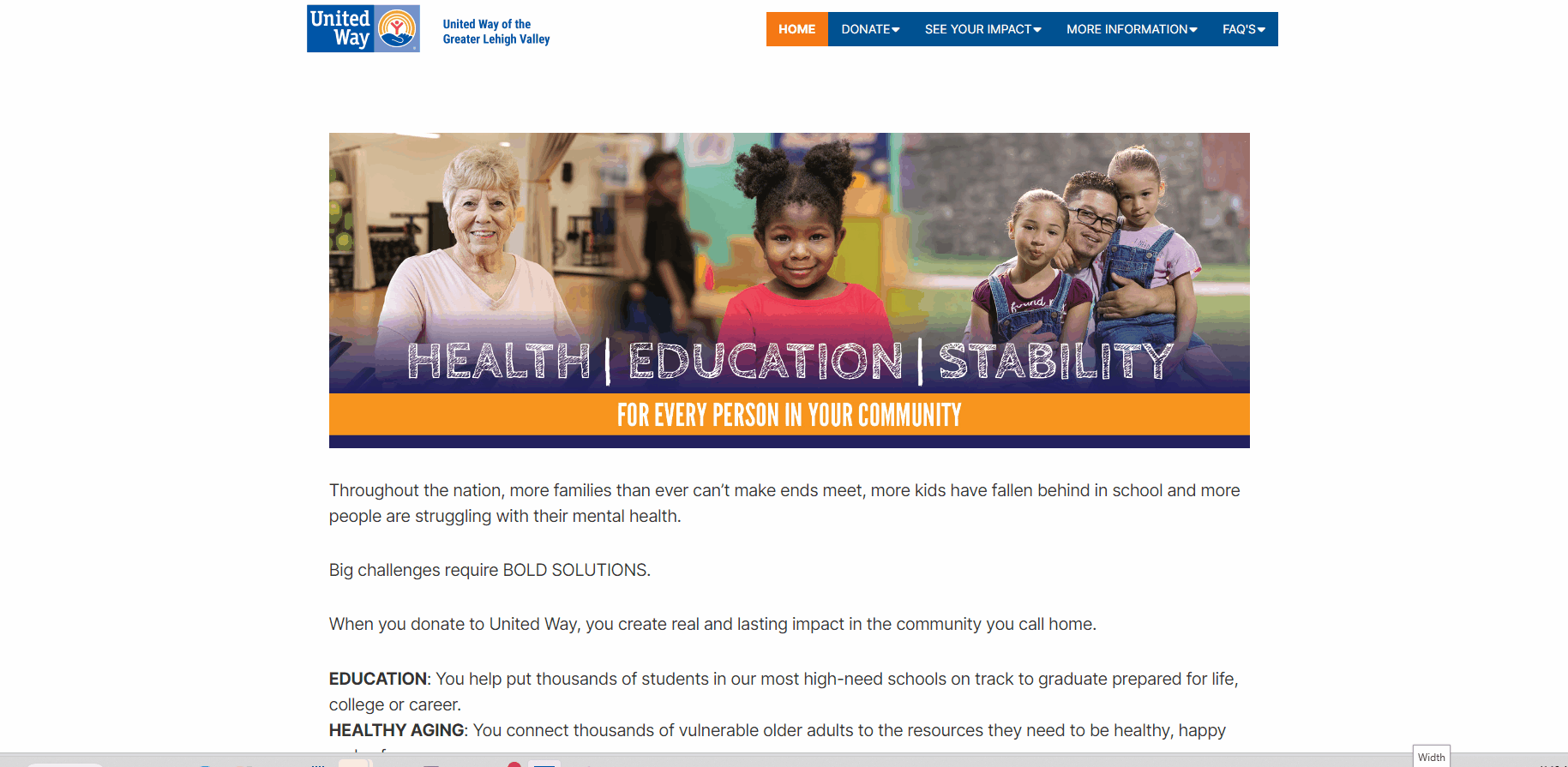
How to Donate (Multiple Charities, using the charity picker)